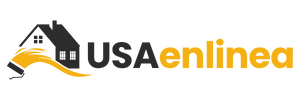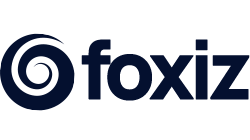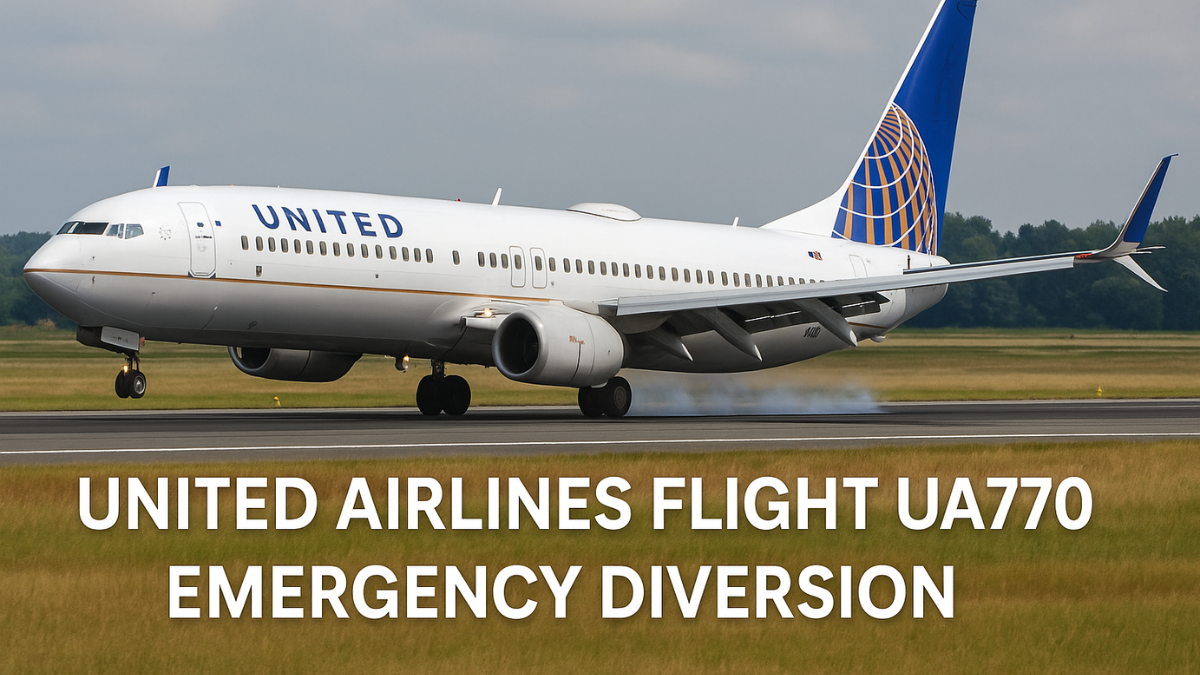Discover everything about iOS mirror technology, including how to mirror your iPhone or iPad to TVs, PCs, and more. Explore methods, benefits, compatibility tips, and FAQs in this complete guide.
also read: https://usaenliinea.com/social-selling-powerin-io-unlocking-a-new-era-of-digital-sales/
Introduction
In the modern world of technology, the ability to mirror your iPhone or iPad screen onto other devices like TVs, projectors, and PCs has transformed productivity, entertainment, and communication. The term iOS mirror refers to this convenient feature that allows Apple device users to duplicate their screens wirelessly or via cables onto larger displays. Whether you’re streaming a video, showcasing a presentation, or playing games, iOS screen mirroring simplifies and enhances the experience.
This article dives deep into the concept of iOS mirror, covering how it works, what devices it’s compatible with, various methods to achieve it, and practical tips to get the best results.
Understanding iOS Mirror
What is iOS Screen Mirroring?
iOS screen mirroring, or iOS mirror, is a feature that allows users to display the screen of an iPhone, iPad, or even iPod touch on another screen. Unlike casting, which only sends specific content like videos or music, mirroring replicates your entire screen in real time. This means every tap, swipe, or app you open is visible on the mirrored display.
How Does iOS Mirror Work?
The iOS mirror function works through technologies like AirPlay, HDMI adapters, or third-party applications. AirPlay is Apple’s proprietary wireless streaming protocol that enables easy mirroring between Apple devices and compatible hardware such as Apple TV, smart TVs, and Mac computers.
For devices that don’t support AirPlay, you can still mirror your screen using cables or specific apps that support iOS mirroring.
Benefits of iOS Mirror
The popularity of iOS mirror is due to its wide range of uses and benefits:
| Benefit | Description |
|---|---|
| Entertainment | Stream movies, games, or photos from your iPhone to your TV effortlessly. |
| Business & Presentations | Mirror slides, graphs, or data during meetings directly from your iPad. |
| Online Learning | Display educational apps or Zoom sessions on a bigger screen for clarity. |
| Remote Troubleshooting | Help others fix issues on their iPhone by viewing their screen on your PC. |
| Gaming | Enjoy mobile games on a large screen with full visual quality. |
Popular Methods to iOS Mirror Your Screen
1. Using AirPlay
AirPlay is the easiest and most seamless method to use for iOS mirror. To use AirPlay:
- Make sure both the iOS device and target device (like Apple TV) are on the same Wi-Fi network.
- Swipe down to open the Control Center on your iPhone or iPad.
- Tap “Screen Mirroring” and select your device.
- Your screen will instantly appear on the chosen device.
Supported Devices for AirPlay:
- Apple TV (2nd gen and later)
- Smart TVs with AirPlay 2 (Samsung, LG, Sony, etc.)
- Mac computers running macOS Monterey or later
2. Using a Lightning to HDMI Adapter
If you’re facing network issues or your device doesn’t support AirPlay, a Lightning Digital AV Adapter is a reliable option.
- Plug the adapter into your iPhone/iPad.
- Connect an HDMI cable from the adapter to the TV or monitor.
- Set your display source to the correct HDMI port.
This wired solution offers low-latency and is ideal for gaming or presentations where real-time performance matters.
3. Mirroring to a PC
To mirror your iOS device to a Windows PC, you’ll need third-party apps. Some popular tools include:
| App | Platform | Features |
|---|---|---|
| ApowerMirror | Windows/Mac | Wireless mirroring, screen recording, annotation support |
| Reflector | Windows/Mac | Multi-device support, password protection, AirPlay compatible |
| LonelyScreen | Windows | Acts as an AirPlay receiver for easy mirroring |
These apps typically require both devices to be on the same network and may involve simple software installation.
4. Using Mac’s Built-In Screen Sharing
macOS Monterey and above support mirroring iOS devices natively via AirPlay to Mac. You can mirror your iPhone directly onto your MacBook without any third-party app.
- On your iPhone, open Control Center > Screen Mirroring.
- Select your Mac from the list.
- The Mac will display your iOS screen instantly.
Things to Keep in Mind When Using iOS Mirror
Network Connectivity
For wireless mirroring to work smoothly, both devices should be connected to a stable and fast Wi-Fi network. Weak or inconsistent connections can cause lag or disconnection.
iOS Version Compatibility
Ensure your iPhone or iPad runs iOS 11 or later for optimal mirroring features. Some apps may require newer versions for full functionality.
App Restrictions
Not all apps allow screen mirroring due to digital rights management (DRM). For example, some streaming services like Netflix may block video display during mirroring for copyright reasons.
Comparison Table: iOS Mirror Methods
| Method | Wireless | Needs Extra Equipment | Ease of Use | Latency |
|---|---|---|---|---|
| AirPlay | Yes | No | Very Easy | Low |
| HDMI Adapter | No | Yes (adapter & cable) | Easy | Minimal |
| Third-party Apps (PC) | Yes | Yes (install software) | Moderate | Depends on app |
| AirPlay to Mac | Yes | No | Very Easy | Low |
Creative Uses for iOS Mirror
- Fitness Workouts: Mirror fitness apps from iPhone to a smart TV for better visibility.
- Virtual Classes: Teachers can mirror their iPad screen while drawing or annotating lessons.
- Family Photo Slideshows: Display family albums during gatherings on large screens.
- Remote Design Reviews: Share app prototypes or artwork to clients via screen mirroring in Zoom.
FAQs About iOS Mirror
1. Can I mirror iOS to an Android TV?
Yes, if the Android TV supports AirPlay or you use apps like AirScreen or ApowerMirror.
2. Does iOS mirror work with Windows 11?
Yes, using compatible third-party apps like ApowerMirror or Reflector.
3. Is there lag in iOS screen mirroring while gaming?
Wireless mirroring may have slight lag; HDMI offers a more stable low-latency experience.
4. Can I mirror an iPad and iPhone at the same time?
Yes, with tools like Reflector or AirServer that support multi-device mirroring.
5. Is screen mirroring safe for privacy?
Yes, but always use trusted apps and private networks to avoid data interception.
6. Why is my iOS mirror not working?
Possible reasons include incompatible devices, network issues, or outdated iOS versions.
7. Can I control my iPhone from a PC while mirroring?
Some apps like ApowerMirror support screen control with certain permissions.
8. Do I need the internet for iOS mirror?
For AirPlay, both devices must be on the same Wi-Fi network; for HDMI, no internet is needed.
9. Can I record my screen while mirroring?
Yes, apps like Reflector and ApowerMirror offer built-in screen recording features.
10. Is iOS mirror available on all iPhones?
Most iPhones from iPhone 6s and later support screen mirroring features.
Conclusion
The iOS mirror feature has revolutionized how users interact with their devices by enabling seamless screen sharing across TVs, PCs, and Macs. Whether you’re watching a movie with your family, delivering an impactful business presentation, or conducting remote education, screen mirroring makes every interaction more dynamic and engaging.
With tools like AirPlay, HDMI adapters, and advanced third-party applications, there’s a method for everyone—regardless of your setup. By understanding the benefits, compatibility, and techniques of iOS mirror, you can take full advantage of this powerful feature in your personal and professional life.
Always remember to keep your devices updated, ensure stable connections, and choose the method that suits your needs best. With this complete guide, you now have everything you need to master iOS screen mirroring like a pro.
also read: https://usaenliinea.com/gota-chokdi-flyover/
also read: https://usaenliinea.com/redhif/
also read: https://usaenliinea.com/wixnets-com/
also read: https://usaenliinea.com/isaimini-vip/
also read: https://usaenliinea.com/imagesize2160x3840-melisandre/
also read: https://usaenliinea.com/antarvacna/